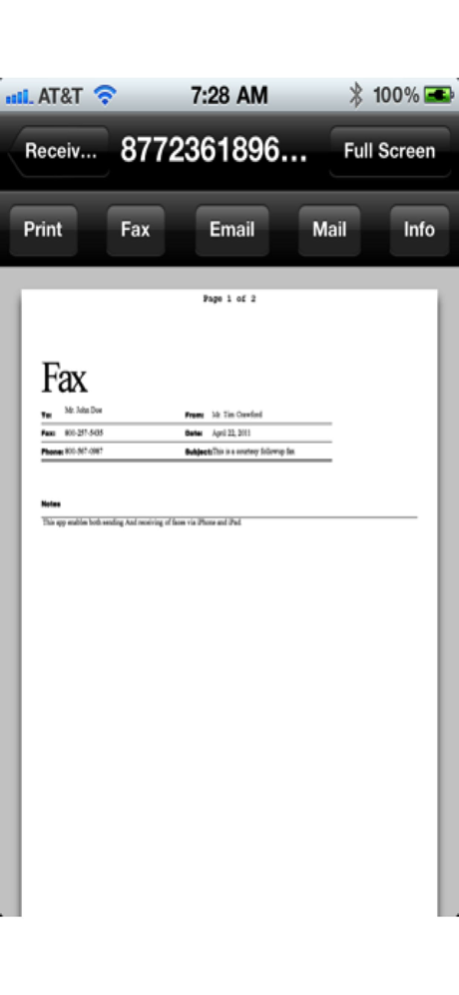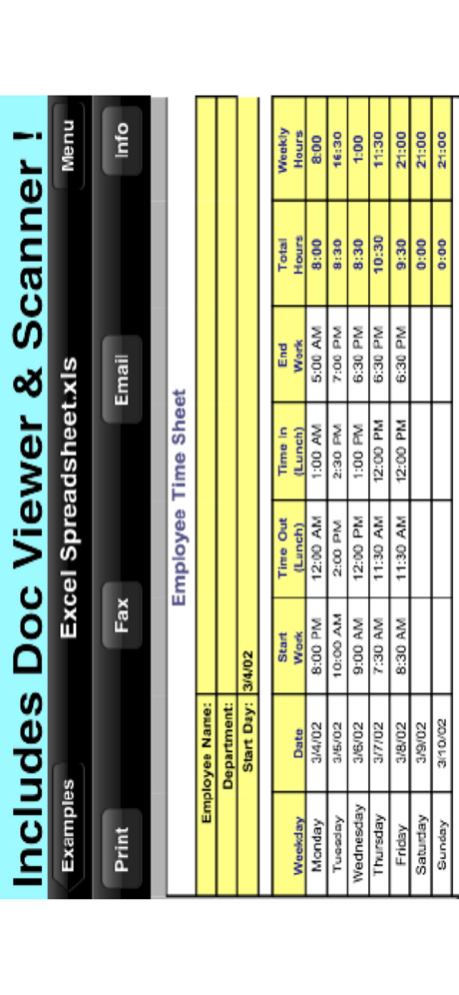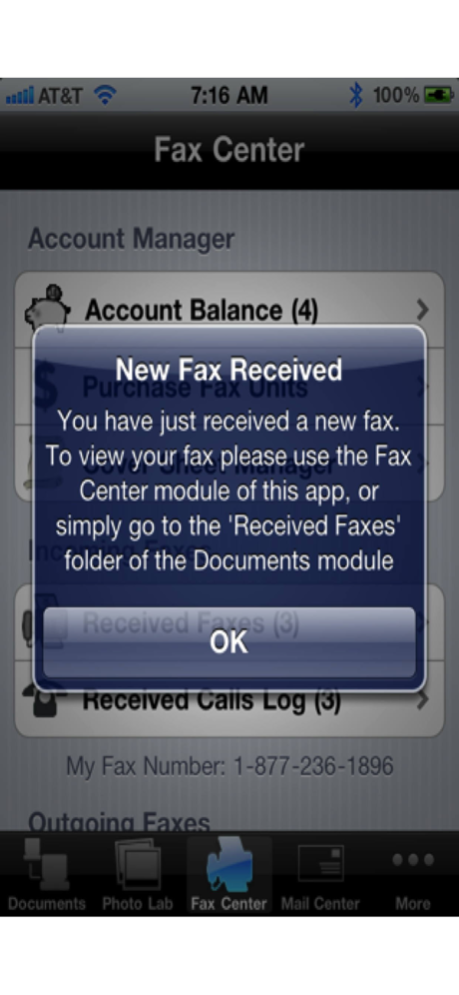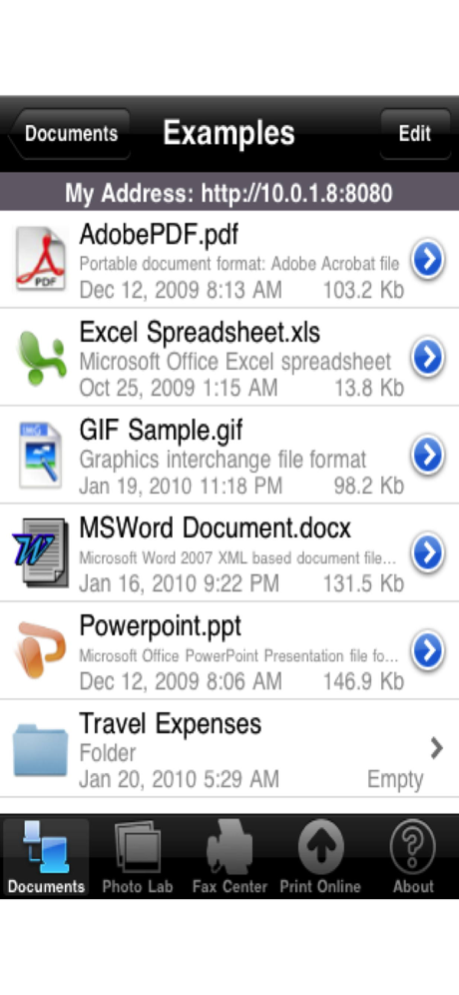Faxing for iPhone 5.1
Continue to app
Paid Version
Publisher Description
Faxing for iPhone / Faxing for iPad is a complete and robust faxing solution. Send and RECEIVE faxes and voicemail on your iPad/iPhone, send postcards and letters, access your files on iDisk/MobileMe, Box.net, or Dropbox, and print to over 1,400 printer models. This app saves you the cost of having your own fax machine.
FEATURES
• Send faxes to over 220 countries and territories worldwide - no subscription required![1]
• Get a professional USA-based toll-free number for your incoming faxes and voicemail.[2]
• Access your received faxes from your iPhone or iPad!
• Send postcards and letters via USPS (postal mail).
• View/print many document types, including PDF, Word, Excel, bitmap, TIFF, text, HTML, Open Office, GIF, and encapsulated PostScript.
• Create new text documents.
• Use a web browser to transfer files between your computer and this app.
• Print to networked or shared printers. No additional software is necessary. This app includes support for over 1,400 printers from HP, Epson, Canon, Samsung, Brother, Lexmark, Xerox, Ricoh, Oki, Kyocera, Infotec, NRG, Lanier, and many more!
• Print remote files on Box.net, or Dropbox, or download them into this app.
• Print web-based files or download them into this app.
• Capture and process images from your onboard camera or photo album.
Notes Regarding the optional Toll Free Number Subscription:
• Title of service: Toll-Free Number Subsciption
• Length of subscription: 1,3, 6 or 12 month options
• Price of subscription: $14.99,$39.99,$79.99,$14.99/year.
• Payment will be charged to iTunes Account at confirmation of purchase
• Subscription automatically renews unless auto-renew is turned off at least 24-hours before the end of the current period
• Account will be charged for renewal within 24-hours prior to the end of the current period, and identify the cost of the renewal
• No cancellation of the current subscription is allowed during active subscription period
• Any unused portion of a free trial period, if offered, will be forfeited when the user purchases a subscription to that publication.
• Subscriptions may be managed by the user and auto-renewal may be turned off by going to the user’s Account Settings after purchase
• Terms Of Use:
https://n1.ndili.com/termsofuse.html
• Privacy Policy:
http://www.ndilitechnologies.com/privacy
NOTES
[1] Each fax unit purchases a one-page fax that can be sent in 60 seconds or less to a destination in the United States or Canada. The number of fax units needed to transmit a one-page 60-second fax to a destination in another country is listed in the rate card within this app. Please note that a page that requires a longer transmission time (for example, a page containing high resolution graphics) consumes additional fax units.
[2] To receive voicemail or faxes, you must setup an incoming toll-free phone number. The toll-free phone number requires a monthly subscription. 60 minutes/month are included free with subscription. Toll-free numbers are USA-based numbers and are accessible in the United States only.
Oct 13, 2022
Version 5.1
- performance enhancements
About Faxing for iPhone
Faxing for iPhone is a paid app for iOS published in the Office Suites & Tools list of apps, part of Business.
The company that develops Faxing for iPhone is Ndili Technologies, Inc.. The latest version released by its developer is 5.1.
To install Faxing for iPhone on your iOS device, just click the green Continue To App button above to start the installation process. The app is listed on our website since 2022-10-13 and was downloaded 5 times. We have already checked if the download link is safe, however for your own protection we recommend that you scan the downloaded app with your antivirus. Your antivirus may detect the Faxing for iPhone as malware if the download link is broken.
How to install Faxing for iPhone on your iOS device:
- Click on the Continue To App button on our website. This will redirect you to the App Store.
- Once the Faxing for iPhone is shown in the iTunes listing of your iOS device, you can start its download and installation. Tap on the GET button to the right of the app to start downloading it.
- If you are not logged-in the iOS appstore app, you'll be prompted for your your Apple ID and/or password.
- After Faxing for iPhone is downloaded, you'll see an INSTALL button to the right. Tap on it to start the actual installation of the iOS app.
- Once installation is finished you can tap on the OPEN button to start it. Its icon will also be added to your device home screen.